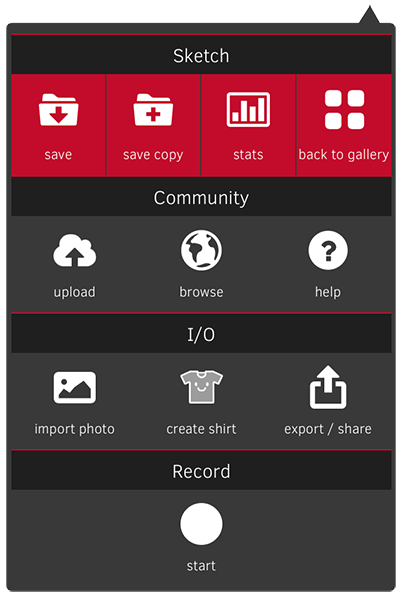
Tapping the rightmost button on the toolbar (the icon with three horizontal lines - commonly called a "hamburger" button or pancakes) opens then Actions Panel (sometimes called the menu).
Sketch
You can save progress of your sketch as you go along and view statistics on the sketch like how much time has been spent and how many brush strokes have been made. Tap "back to gallery" to return to your local collection of saved sketches to load another sketch or start a new one. Use the "resize" button to change the size of the canvas or crop it. For cropping, set the Resample filter to "Crop Center".
Community
Upload your sketch to the SketchClub community, browse the community, or hop here into the online help from this section of the actions panel.
I/O
Import photos or export your sketch in different file formats to other apps and online services. Use the PNG file format to get the best quality for printing or use the JPG format for sharing online.
Here is an example video showing how to print using AirPrint from within the SketchClub app
Record
This is where you can start a speed painting video recording. When done you can set your video to music from your Music Library and upload to YouTube or export to your Photo Library. For more information see the help topic Video Recording.